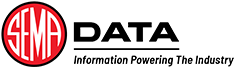SEMA support staff may require access to your Shopify or BigCommerce store to help troubleshoot certain issues. This guide provides instructions on how to grant collaborative access to your Shopify account or how to create a BigCommerce user account.
SEMA support staff may require access to your Shopify or BigCommerce store to help troubleshoot certain issues. This guide provides instructions on how to grant collaborative access to your Shopify account or how to create a BigCommerce user account.
Shopify collaborative access request
You can grant collaborative access to a SEMA support agent to help troubleshoot an issue. Collaborators do not count towards your store’s staff limit.
- Provide your shopify store URL and 4-digit collaborator request code to your SEMA support agent. e.g. sema-search.myshopify.com
- Accept the incoming email request that will be sent to you by your SEMA support agent.
- Click View request. You will be presented with a list of permissions. Leaving them all checked allows SEMA to provide the most comprehensive level of support to troubleshoot your issue.
- Click Accept request. After accepting the request, your SEMA support agent will be able to access the necessary areas within your Shopify Admin.
Create a BigCommerce user account
You can send out a new account invite through BigCommerce using the instructions below. For more information visit Users in the BigCommerce Help Center.
- Log in to your BigCommerce admin and click Account Settings select Users and click Create a User Account.
- Add the email address: stevenb@semadata.org
- Set the Status to Active.
- Set the User Role to Store Administrator.
- Click Save on the bottom right.